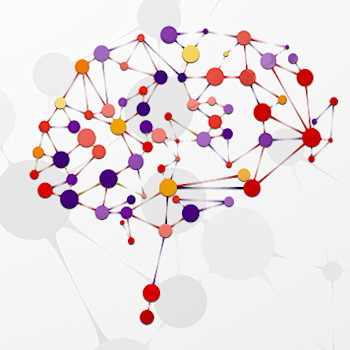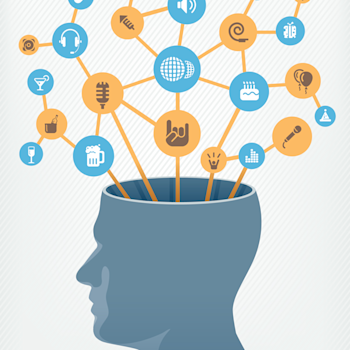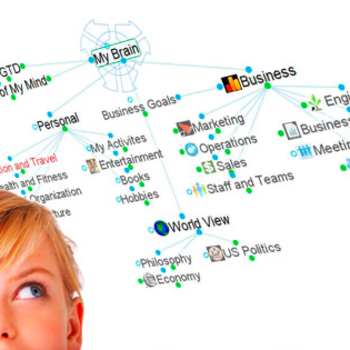Introducing TheBrain 12
What if you could combine the most powerful features of TheBrain with the best of the latest note taking applications and the ease of use of a wiki into one seamless application? This is the question I invite you to answer with the beta release of TheBrain 12.
This release has enabled the realization of many ambitious ideas that began forming years ago but remained out of reach until now. As I have been hinting at for several months, we are fully leveraging our new proprietary editor technology beyond just replacing the foundation as we did in version 11. The results have exceeded my expectations and I hope we can exceed yours as well.
Obligatory Beta Warning
Although we don't expect any major issues, be forewarned that this is a beta release and as such there are sure to be wrinkles that are yet to be discovered. The data format is backward compatible with version 11. However, we have made significant changes and you should make a backup (File > Backup to Brain Archive) of your Brain(s) prior to getting started with version 12.
Availability
TheBrain 12 Beta can be downloaded now. It will be a free upgrade included with TheBrain Pro Services and for TheBrain Pro License if purchased after August 3, 2020.
Feature Overview
Related Thought Display in Content Area
- Below the note, an automatic footer shows all related thoughts including mapped links, backlinks and mentions
- Mapped Links: Thoughts that are connected in the plex as parents, children, jumps or siblings
- Backlinks: Thoughts whose notes link to the active thought
- Mentions: Thoughts whose notes contain the name of the active thought even if not explicitly linked
- Backlinks and mentions are shown within the context of the paragraph headings where they appear
- The inclusion of this context effectively enables adding content to one note from another via links or mentions
Automatic Recognition of Mentions
- When a thought name appears within notes it is recognized automatically.
- Mentions are highlighted and respond to a right-click with a context menu to activate the mentioned thought or convert it to a direct link.
- Mentions utilize intelligent recognition of plural and singular word forms so exact matches are not required.
Redesigned Content Area
- Simpler, more space-efficient design.
- Improved drag and drop of attachments.
- Images and URLs can be inserted into notes directly instead of attaching them by dropping them within the body of the text area.
- Faster UI for adding all types of attachments.
- Events are shown directly in the content area instead of on a separate tab.
- Embedded browser is used when following URLs in notes.
- The BrainBox tab also utilizes this redesigned content area
Attachment Slideshows
- Browse through attachments using the
PreviousandNextbuttons in the toolbar. - Double-click images in notes to maximize them and take advantage of the ability to show them as a slideshow.
Quick Thought Creation
- A new option at the top of search results enables creating a thought using the search query text.
- Create child, parent, jump, or orphan thoughts very quickly by using the
CtrlandShiftmodifier keys. - Use quick thought creation from the main search toolbox as well as the insert link command within notes and events.
Fast Linking and Creation from Notes
- A single link command, accessible via
Ctrl/Cmd+K, serves to insert a link to an existing thought, create a new thought, link to a URL, and edit or remove a link. - Press Ctrl/Cmd+K and type to link or create thoughts.
- If there is text selected, the selection will be used as the starting input.
- If an existing link is selected, editing of that link will commence and the link can be removed by deleting the text from the edit box.
- If a URL is typed, it will be inserted.
- The link command includes all the features of Quick Thought Creation so all types of relationships can be easily inserted with just a few keypresses.
Keyboard Interaction with Links, Attachments and Checkboxes in Notes
- Instead of having to use the mouse to click items, the text cursor can be used in combination with
Ctrl/Cmd+L. - Move the cursor to a checkbox, link, or attachment, then press
Ctrl/Cmd+Lto toggle the checkbox, follow the link, or open the attachment. - The redesigned content area enables selecting attachments using the standard keyboard navigation keys you already use to navigate text everywhere.
Expand and Collapse of Notes Sections
- Headings, tables and list items can be collapsed and expanded to enable faster navigation through large documents.
- Collapsing also enables focus on a particular area while writing or reviewing content.
- Commands include:
Expand All,Collapse All,Expand Here,Collapse Here, andCollapse All Except Here
Integrated Titles
- The name of the thought appears as the title of the note.
- Editing the title renames the thought and vice versa.
- Display of titles is an optional preference.
Content Only Mode
- The changes in version 12 make it possible to access most features and functionality just inside of the content area so the plex can be kept hidden while you concentrate on writing and other tasks that are best suited to a larger work space.
Notes Drag and Drop
- Images, links and text can now be moved within a note via drag and drop.
- To move an image or link, just start dragging it then drop it when the cursor is at the position where you want it to be moved.
- To drag text, select it first, then drag the selection.
- Content can be dragged within a note as well as to external applications.
- To cancel dragging, press the
Escapekey.
Previewing Notes in the Plex
- With the optional notes indicator preference enabled in the plex, small icons appear on thoughts containing notes. Now, you can hover over these icons to get an instant view of the corresponding note.
Merge Thoughts Command
- When multiple thoughts actually refer to the same thing, it is now possible to merge them automatically - combining the links, attachments and notes so that the resulting thought has all of the information from the previously separate group of thoughts.
File Encryption
- Individual file attachments can be encrypted using the
Encryptcommand from the attachment context menu. - AES 256 bit encryption ensures that without the password, it is impossible to recover the file contents from the encrypted file - even with administrator access to the machine where the file is stored on a local computer or remote cloud server.
- Encrypted files cannot be searched and can only be decrypted via Windows and macOS versions of TheBrain. These files are completely inaccessible even to your hosting provider whether that be a private TeamBrain Enterprise Server or TheBrain Technologies Cloud Server.
Richer Notes Styles
- Notes styles can feature more expressive headings with support for:
- All caps
- Variable letter spacing
- Alternative colors
- Greater control over sizing
- It is easier to create new styles with the addition of commands to copy, paste, import and export styles.
- A variety of new built-in styles are included.
More Improvements Throughout
- Command search: Find and execute commands by searching for them by typing
/into the search box. - Improved
Wanderalgorithm that is less likely to revisit the same thoughts. - Improved initial startup time and other performance optimizations.
- Better rendering of forgotten thoughts in the plex.
- Event colors inherit from associated thoughts.
- Events support spellcheck and markdown formatting in descriptions.
- Create a thought and attach a URL in one step by entering a URL in the thought creation or search boxes.
- Many additional preferences for enable adjusting functionality to suit your personal workflow.
- Intelligent recognition of plural and singular word forms for context sensitive naming enables matching between irregular cases such as
phenomenonandphenomena. - Search feedback now indicates clearly when a search has fully completed.
- New keyboard shortcut available to switch notes text justification between left, center and right.
- Paste of a URL while a notes selection exists links the selected text to the URL.
- Cleaner look for thought and URL links in notes (eliminates the trailing icon).
- Toggle "compact" notes toolbars from the toolbar itself.
Even More to Come
- There are a few more exciting features that are not yet included in this list. Stay tuned as we continue the rollout of TheBrain 12.
More posts by: Harlan Hugh