
TheBrain 13 Release: Go From Mind to Action Even Faster
Context is king. That’s why capturing your ideas in a way that helps you immediately see significance drives even better ideas and fuels those inspiring ah-ha moments.
Download TheBrain 13 from your Windows or macOS device. For mobile access, TheBrain mobile clients remain compatible.
Version 13.0 | Release notes
Download for macOS
Requires macOS 10.14 or higher
Download for Windows
Requires Windows 8.1 or higher
Download for Windows
Requires Windows 8.1 or higher
Download for macOS
Requires macOS 10.14 or higher
Having trouble updating? Please see the Windows troubleshooting guide.
Download for Windows
Requires Windows 8.1 or higher
Download for macOS
Requires macOS 10.14 or higher
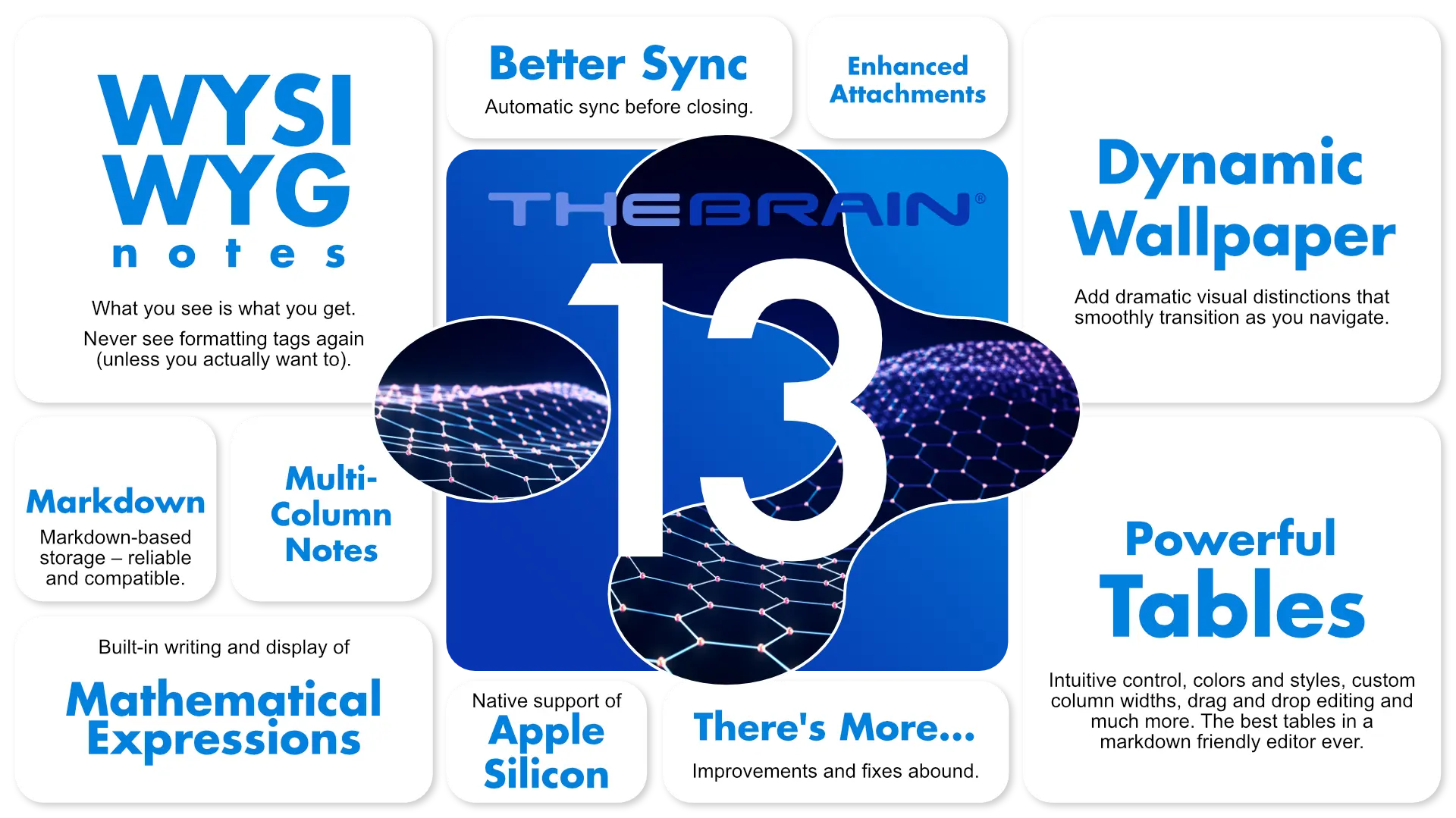
Upgrades and Licensing
TheBrain 13 will be a free upgrade included with TheBrain Pro Services and for TheBrain Pro License if purchased after June 3, 2022.
More Updates to Come
Stay tuned for more about TheBrain 13. We are working on additional coverage of this brand new release.
Compatibility
TheBrain 13 can be installed side-by-side with TheBrain 12. Data is backward compatible with the following exceptions:
- Dynamic wallpapers will not show in 12.
- Header row of tables that have been assigned custom column widths or colors in 13 will not render properly in 12.
- Underline and strikethrough formatting applied in 13 will not render properly in 12.
TheBrain 13 Features

WYSIWYG Notes Editing
- Notes work just like you want - you’ll never have to learn anything about how markdown works unless you want to.
- Formatting codes and other markdown tags are now hidden by default resulting in a clean, simple editing experience that is exactly “what you see is what you get”.
- TheBrain’s notes are still built on markdown, so they are still:
- Ultra-reliable
- Stored in plain-text but with support for powerful formatting and images
- Easily shared with your other tools
- Love markdown? Just turn on markdown display to enjoy TheBrain’s best-of-breed markdown editor.
- Even when hiding markdown, many markdown shortcuts can still be typed for fast formatting. For example,
*at the start of a line to create a bullet list and-to create a checkbox. - With both WYSIWYG and the ability to show markdown tags, the new notes editor offers the best of both worlds.

Powerful Tables in Notes
- Tables are vastly improved with the ability to set column widths, customize colors, move cells, insert columns and rows, and much more.
- All new table controls for intuitive manipulation and editing.
- Select a group of cells by clicking and dragging or by holding shift and using the arrow keys.
- Select a column or row using the column and row handles along the left and top sides. You can also drag these handles to move them or right click on a handle to open a context menu.
- Insert a column or row anywhere by clicking the insert controls along the right and bottom sides.
- Set the width of a column simply by dragging the right edge.
- Click the table toolbar button in the top left corner of a table to display the table toolbar. The table toolbar gives fast access to table-specific commands:
- The table theme editor where you can visually style a table with custom colors and themes.
- Move a cell or group of selected cells.
- Duplicate the selected row or column.
- Once a group of cells has been selected, many features take advantage of this:
- Press the delete key to clear the cells. If an entire row or column is selected, it will be removed.
- Cut, copy and paste can be used to move cells within a table or from one table to another.
- You can even select a group of cells, copy it, then paste elsewhere in the document to create a new table.
- If normal content (not made of multiple cells) is copied and then multiple cells are selected prior to pasting, the content will be duplicated into every selected cell.
- Formatting within tables is more powerful than ever. Virtually everything that can be done in a document can now be done just as easily inside of a table. This includes applying formatting, justification, line styles, colors and more. You can even apply formatting to multiple cells at once.
- Instantly create a table and specify its size with the new UI.
- Tables are now much more robust and can’t be accidentally broken by typing or deleting the wrong thing.

Multi-Column Notes
- Multi-column notes is an innovative new layout that enables better use of widescreen computer displays. It presents content that is too tall to fit vertically all-at-once by arranging it side-by-side in a scrollable, seamless interface.
- Utilize your entire display for viewing and editing large amounts of content while minimizing the need for scrolling and avoiding unreadable wide spans of text.
- Access multi-column layout via
Preferences > Notes Editor > General > Layout.

Improved Sync
- Brains set to sync automatically are now synced on application exit.
- To exit immediately, simply close the sync status window that appears.
- This function can be turned off in
Preferences > Behavior > Other.

Dynamic Wallpaper
- Specific wallpaper can now be associated with a thought type.
- As you navigate from thought to thought, the appropriate wallpaper fades in yielding a smooth transition.
- Wallpapers are an inheritable property of thought types, making them simple to setup and manage.

Native Apple Silicon Support
- TheBrain now runs natively on Apple’s M1 and M2 chips resulting in smoother and more efficient operation.

Attachment Improvements
- Work with multiple attachments at once:
- When a thought has multiple attachments, click the thought icon to open the list of attachments.
- Ctrl/Cmd+click to select multiple attachments at once.
- Use the context menu to copy, cut or delete the selected attachments.
- Drag and drop multiple attachments at once.
- All of these features also apply to the list of attachments displayed in BrainBox.
- The standard paste command (Ctrl/Cmd+V) pastes attachments onto the active thought/link when attachments are in the clipboard.
- Web site icons (“favicons”):
- Right click on a URL attachment to open the context menu where the new
Copy Favicon to Iconcommand appears. - When a thought’s icon is a favicon, you can now copy it to the clipboard by opening the thought properties dialog, clicking the icon, and selecting
Copy Icon - New setting in
Preferences > Behavior > Content Previewsto toggle immediate previewing of file attachments upon being attached.

More Notes Improvements
- Reorganized notes editor preferences including new options:
- Turn on display of markdown tags.
- Toggle rendering of underscore tags as italics to match standard markdown.
- Setting to disable email/phone number recognition.
- Improved toolbar including fast access to toggle markdown display and a new insert menu.
- Support for fixed page breaks (accessed through the insert menu).
- Faster performance, especially with very long lines of text
- Paragraph type dropdown improvements:
- Creates multi-line code regions.
- Support for H5 and H6 headings.
- Improved copy/paste that maintains the correct formatting of text even when the relevant markdown tags are not copied.
- All new engine that makes application of formatting more consistent and predictable.
- Underline and strike-through can now be applied freely, even in the middle of words.
- Toolbar controls for applying superscript and subscript formatting.
- When typing bold or italic text, typing a space will no longer disable the formatting until another character is typed. (This is a problem with every other markdown editor.)

Other Improvements
- Preferences are now searchable along with commands via
Help > Search Commands and Preferencesor by typing/in the search box. - Create multiple thought types at once using semicolons.
- Copy a thought and paste its colors to another thought using the new
Paste Thought Colorscommand. - BrainBox documentation link added to the BrainBox menu.
- Settings in the Create Document dialog are now retained.
- A keyboard shortcut can now be set for childward only searches.
- New preference to disable backlinks and unlinked mentions from private thoughts.
- Spelling suggestions are now available from within the to do list.
- Events attached to forgotten thoughts are faded in the timeline display.
- Support for multiple backtick tags to surround inline code containing a backtick.





